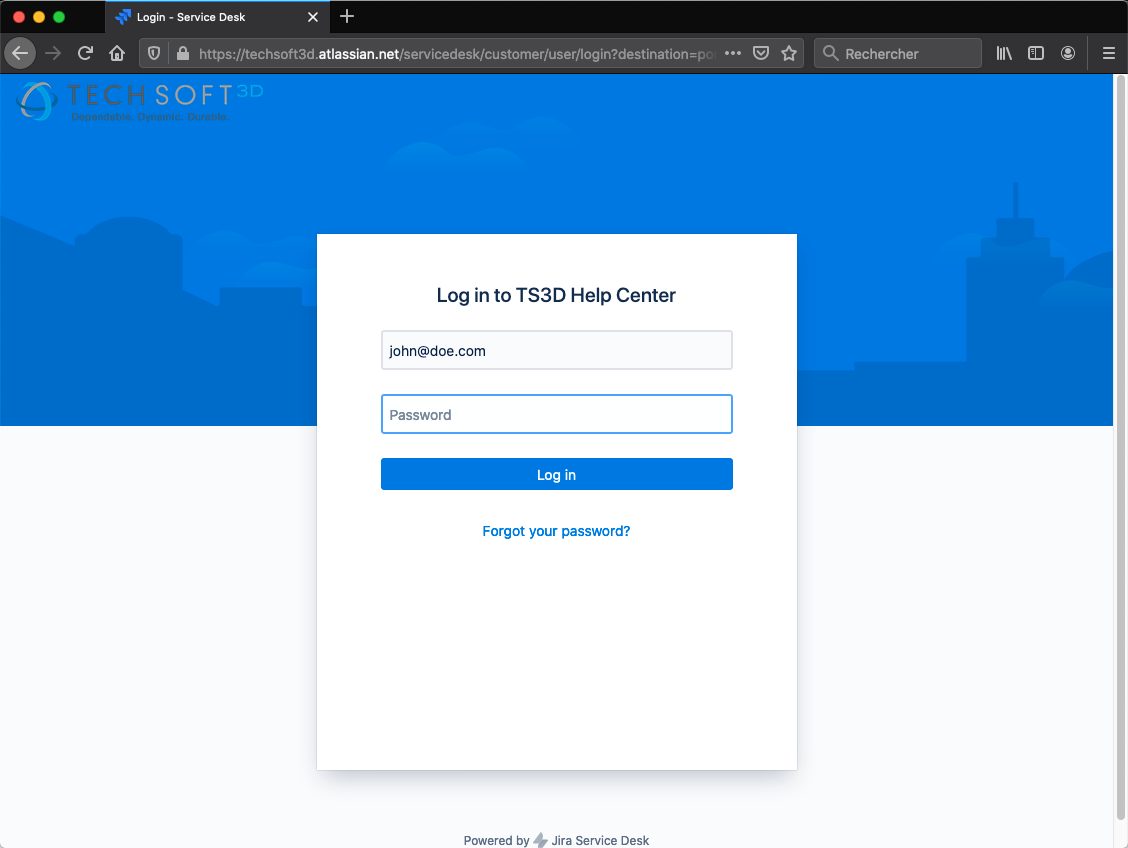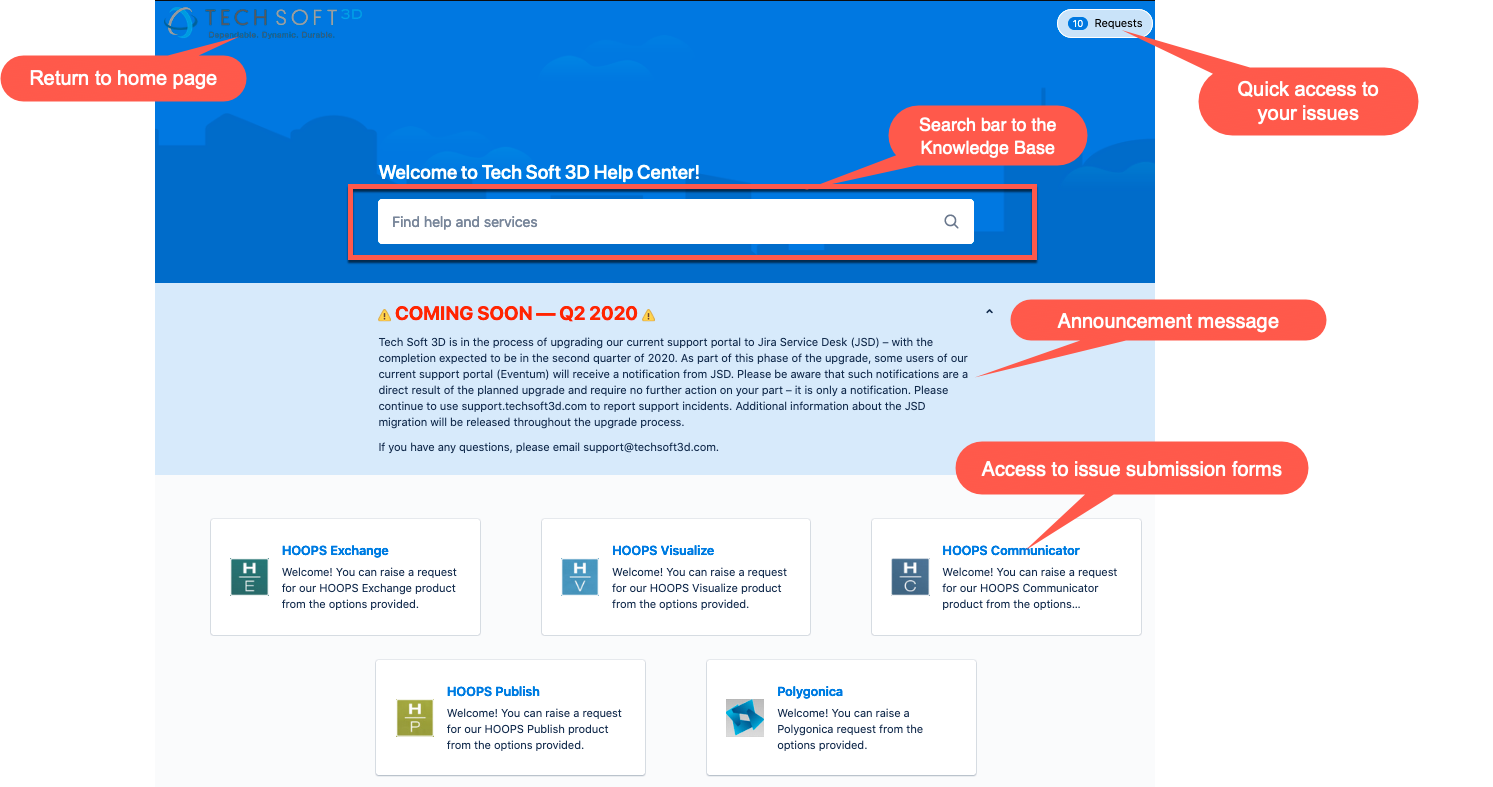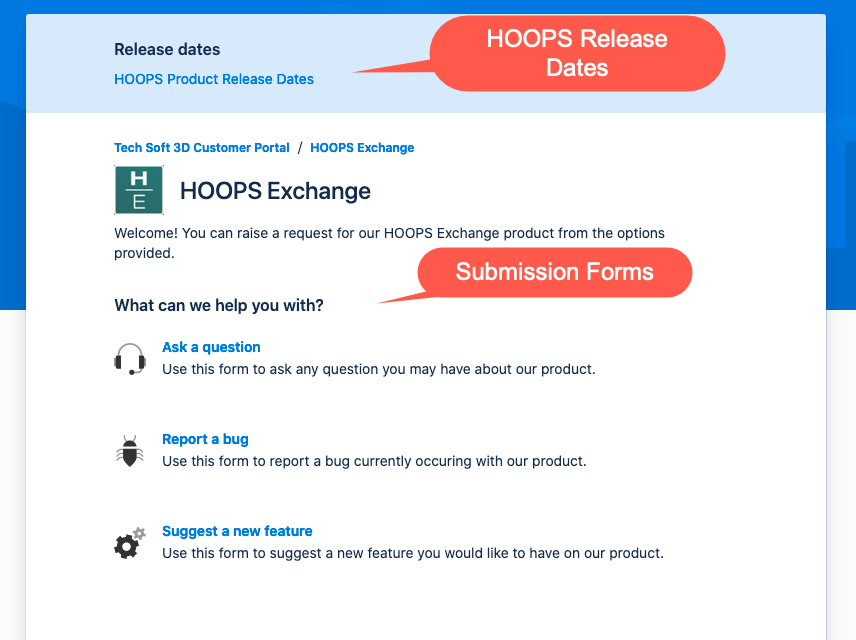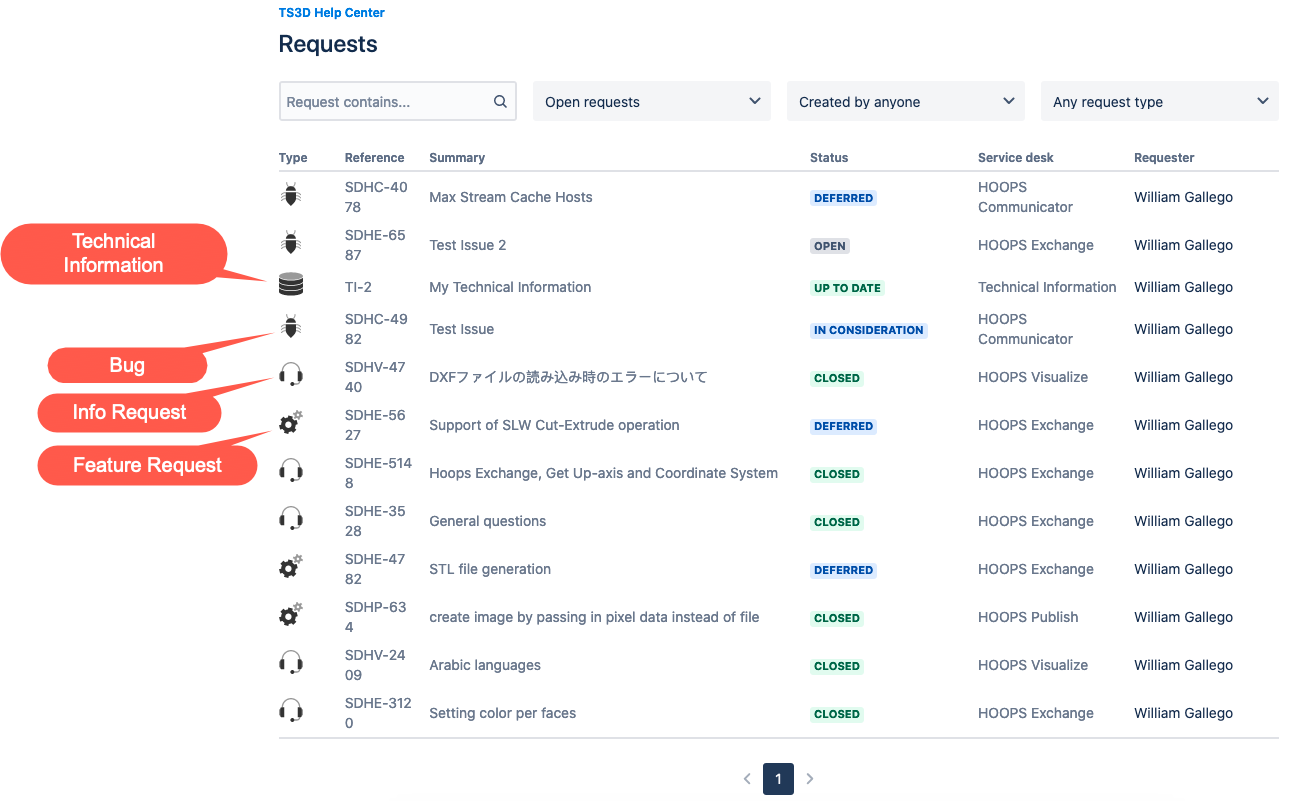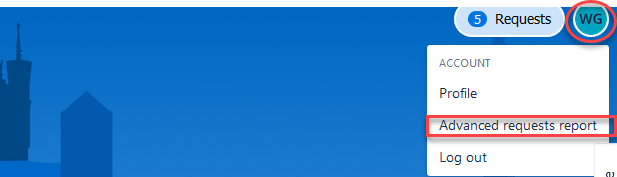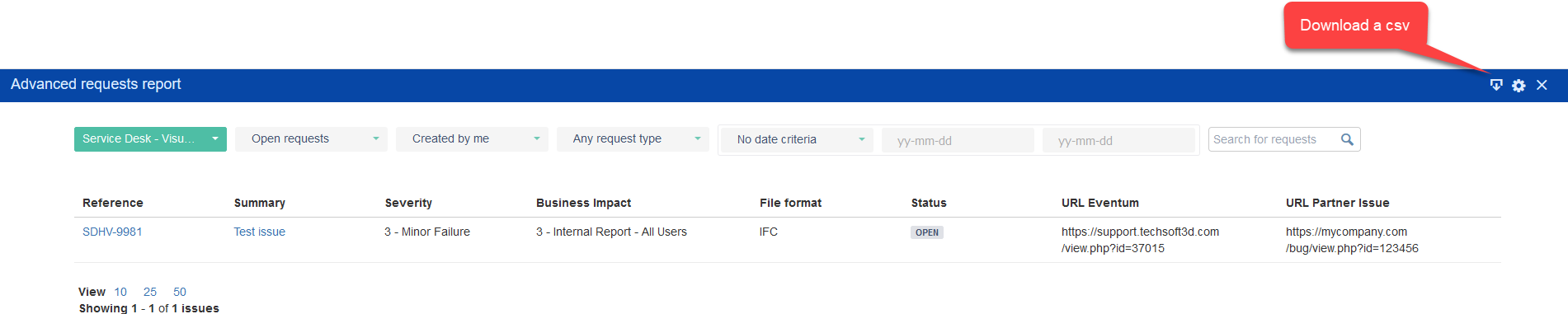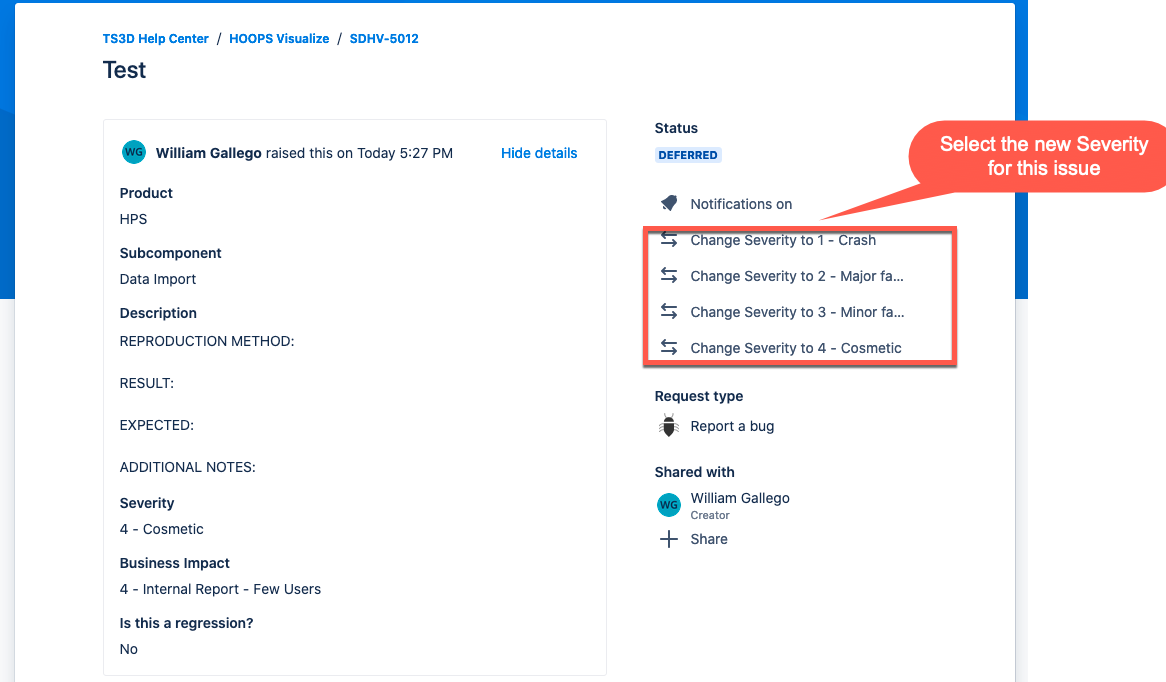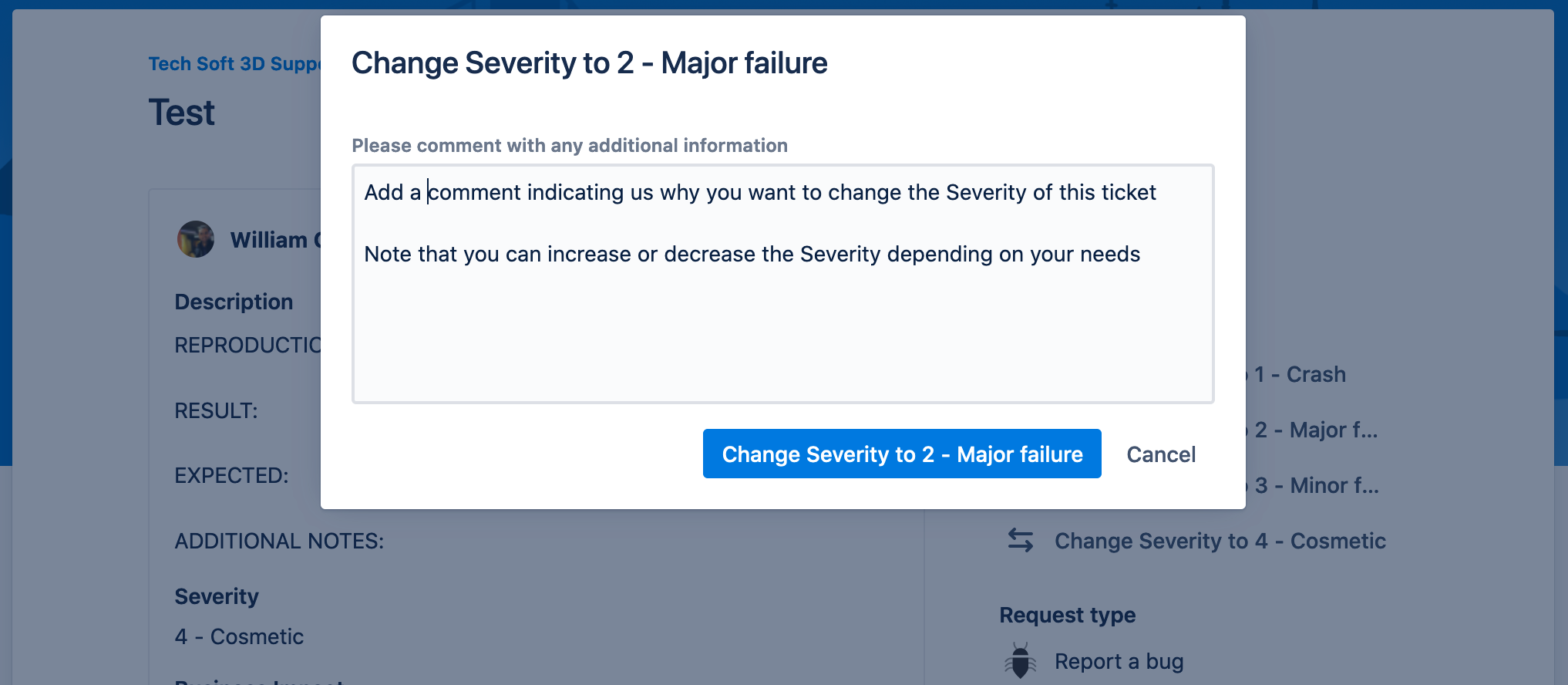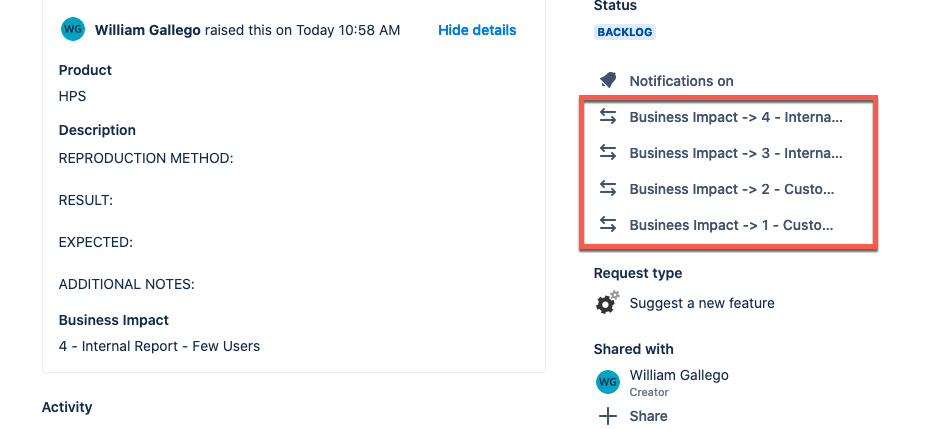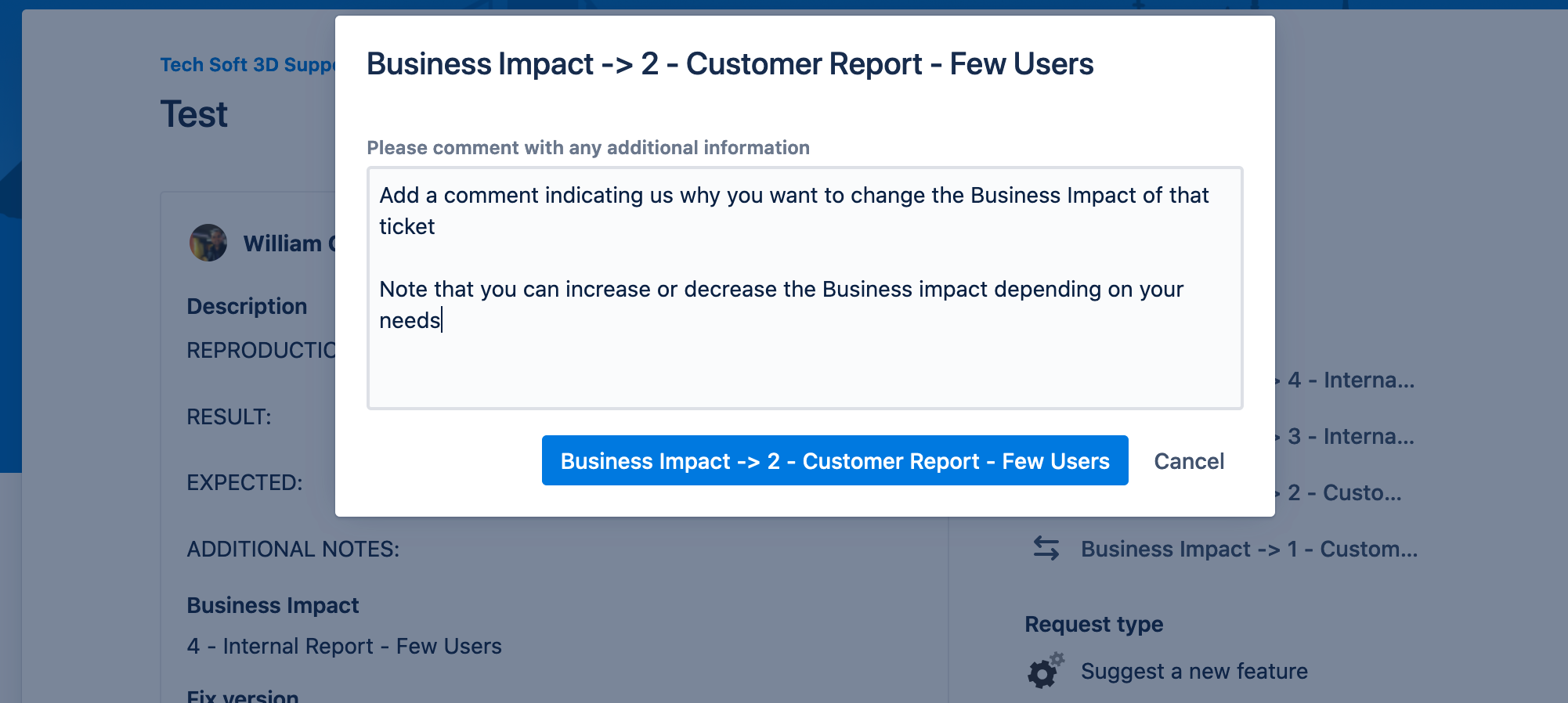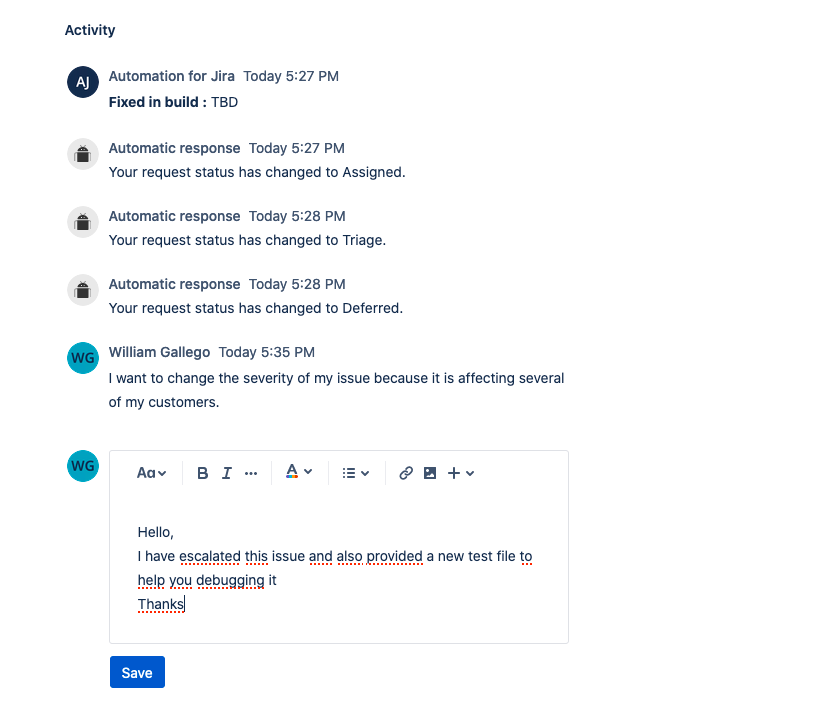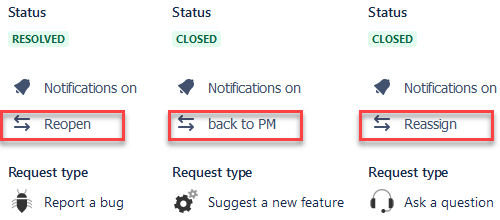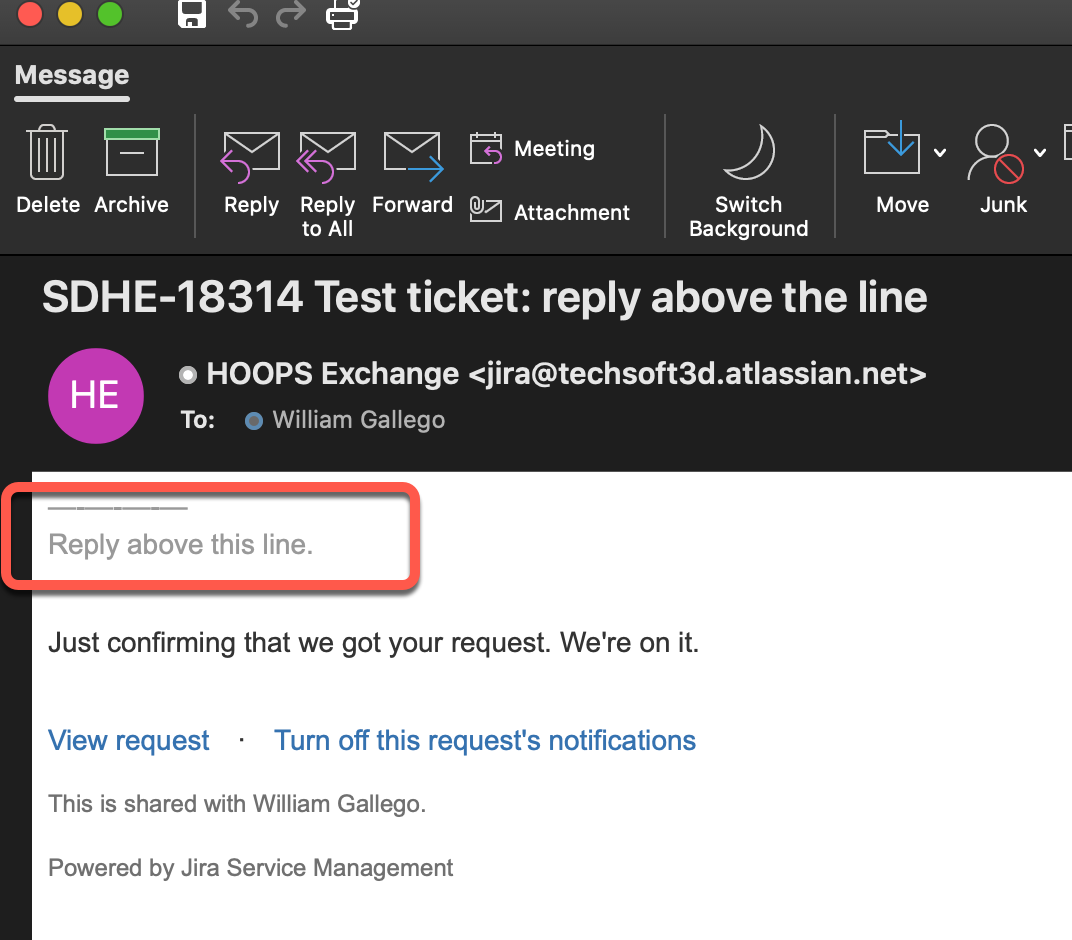Introduction
Before reading this article describing our Tech Soft 3D Support Portal please read our Developer Support Policy.
Logging in
Your account will be automatically set up by our team during the evaluation phase of our technology.
If you are having troubles to log in please use the Forgot your password ? link or contact support@techsoft3d.com
Once created, your account is managed by Atlassian. If you have trouble logging in, please use the “Forgot your password?” link and follow the process. Tech Soft 3D can only send you a prompt to reset your password. If you need to request changes to the accounts for your organization (including additions or deactivations), please submit a new issue.
Home Page
After logging in you will have access to our customer portal with the following functionalites:
Tech Soft 3D Knowledge Base
Please find more information on how to use the Tech Soft 3D Knowledge Base
Annoucement Message
Here we provide you live information such as planned maintenance actions on our infrastructure, holidays, or any type of useful information
Issue Submission Forms
Each Issue Type forms are self-guided, make sure to add information as clear as possible.
Quick Acces to your issues
This link gives you access to all the issues you have submited personally or at your organization level.
From here you can check the status of your issues, interact with our Support team or change the Severity of an issue with the Status Deferred.
Access to the Advanced request report
Clicking on your avatar (top right) allows you to acces your Profile, Log out and also the Advacned request report to have a more explicit view of your issues.
Changing Severity on a Bug
Severity on Bugs with a Deferred Status can be changed directly from the interface
Changing Business Impact on a Feature Request
Business Impact on Feature Request with a Backlog Status can be changed directly from the interface
From the activity field you are notified of the changing happening in your issue and can also send us direct comments
We will also use this form to communicate with you.
Reopening an issue
If you have a doubt, you can always reopen an issue that is Closed or Resolved.
Replying on a ticket
Replying above the line on the ticket notification will attach your comment to the ticket
However, we strongly encourage you to use the Support Interface to reply to our comments on a ticket as sometimes emails can be lost.
Notifications
Following notifications will be sent by our Service Desk
Request created | When a request is created, our service desk sends a confirmation that your request was received. |
Public comment added/edited | When a comment is added/edited to the request/issue our service desk sends all the persons involved on the request a notification. |
Request resolved | When a request resolution field is set, our service desk notifies the reporter and all persons involved. This notification is sent to the reporter even if they have turned off notifications for a request. |
Participant added | When participants are added to a request, our service desk notifies the new participants. |
Status changed | When a request transitions to a status, our service desk notifies the persons involved. |