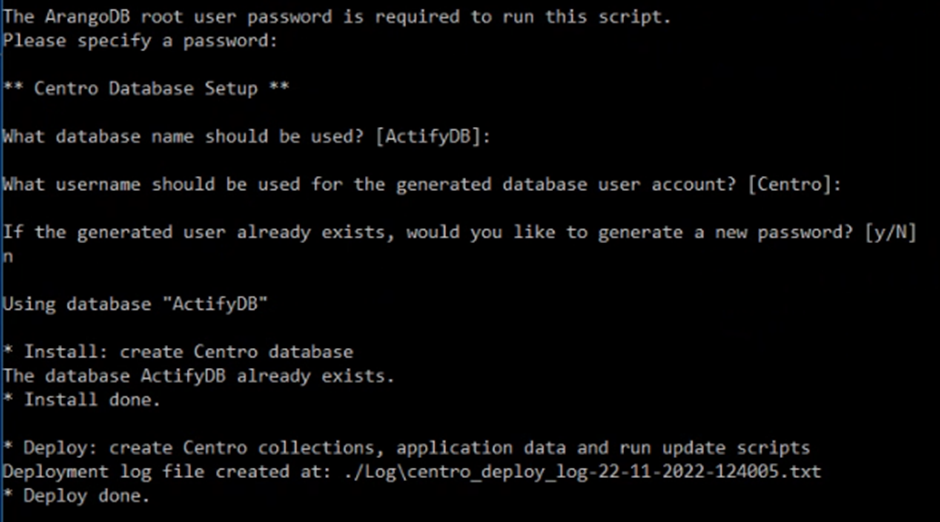The following outlines the steps to upgrade from your current ArangoDB to a newer version.
We would always strongly recommend backing up your VM/Server prior to following these steps. These steps should take approximately 20-50 minutes to complete.
Please note these screenshots are for illustration purposes only.
1.Check ArangoDB version installed by opening Command Prompt
...
arangosh
Enter the root password .and then check the version (highlighted in yellow below)
...
Or from the browser log into ArangoDB and check the version bottom left of the user interface.
...
2. Shut down the Centro Web App in the IIS
...
If your version of CAD Publisher supports up to ArangoDB 3.1011.x you can use the example below:
...
Upgrading from ArangoDB 3.6.8 to ArangoDB 3.7.18
Then upgrading from ArangoDB 3.7.18 to ArangoDB 3.8.9
Then upgrading from ArangoDB 3.8.9 to ArangoDB 3.9.9
And then finally Then upgrading from ArangoDB 3.9.9 to ArangoDB 3.10.1213
And finally, upgrade from ArangoDB 3.10.13 to ArangoDB 3.11.9
Note - Upgrading that skips major versions, such as 3.6.x to 3.10.x is not officially supported. The officially supported upgrade path is the example given above.
Note - Once you have finished upgrading to the latest ArangoDB, ensure you can log into the ArangoDB System as well as the ActifyDB using credentials before proceeding with the deploy script to update the ActifyDB.
In the above example, you would need the following:
ArangoDB3-3.7.18_win64.exe
ArangoDB3-3.8.9_win64.exe
ArangoDB3-3.9.9_win64.exe
ArangoDB3-3.10.12.13_win64.exe
ArangoDB3-3.11.9_win64.exe
We would strongly recommend checking with Actify’s reaching out to the SpinFire Technical Support Team for the appropriate versions to use for this method by reaching out to them at centrosupport@actify spinfiresupport@techsofted.com or https://support.spinfire.actifytechsoft3d.com.
Once the upgrades have been completed. Skip 9B to 14 and Proceed to Step 15. Test for Completionthe ArangoDB version is updated, do the following steps to update the ActifyDB:
Unzip the Centro.zip
Open the unzipped folder and Extract the the C7-deploy-8.x.0woxxxx.xxxx.zip file. Which will show you the content shown below:
(Note - This image is for illustrative purposes only)
In the Power Shell (Or Command Prompt while running it as Admin), navigate to the deploy folder you have just unzipped.
Run the Setup.bat file via PowerShell or CMD as Admin (NOTE - Do not double click or try to right click and run as admin, this will not work, it must be executed within Command prompt or Powershell.
Follow the instructions below:
Opens image in full screenOpen
Press Enter for “What Database Name should be used? (Do not change it)
Press Enter for “What username should be used for the generated database user account?” (Do not change it)
Type n for “If the generated user already exists, would you like to generate a new password?” and press Enter.
You will not see any error messages, meaning the ActifyDB upgrade has been successfull.
9.B Method B (ArangDB Upgrade)
...
Download ArangoDB Community version 3.x.x for Windows. (Actify can provide you the download links)
Double-click on the ArangoDB installation and follow the wizard instructions. (Note - Do not change the ticked/unticked boxes shown below, leave as default)
...
Verify the database is a Community version and is 3.9.x.
To do this login to the web GUI.
...
If you are NOT updating your CAD Publisher software. Proceed back to Step 3 and 4 to change the startup types for those services back to “Automatic” for the Pipeline Host and Pipeline Manager, as shown below.
...